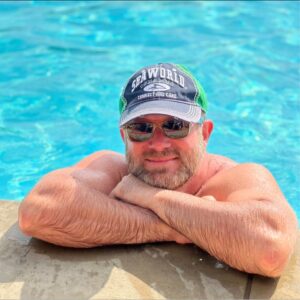What is the Detailed Report?
This post covers Linkmoney App Detailed Report.
The Detailed Report is a detailed view of all the updates made to your Amazon Affiliate links for the last time you ran a scan.
If Linkmoney fixed anything on this Fix Scan, it will show here in this Report. If the Detailed Report shows nothing, then no changes or updates were made to the site.
Watch the Detailed Report Video on YouTube
How to get to the Detailed Report
You can navigate to any Report by selecting a scan from the Dashboard’s “Available Reports” dropdown menu.
The most current scan is on top. All scan reports are filtered buy the newest scan first.

1. Click the Login button anywhere on LinkmoneyApp.com.
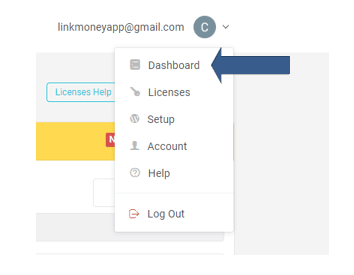
2. Navigate to your Dashboard
The menu is located on the upper right side of the screen, under your email.
Note: Must be logged in to access your Reports.
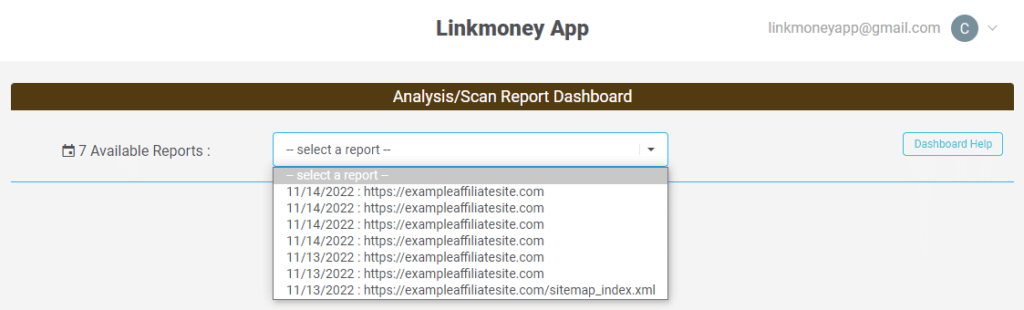
3. Select a Scan from the Dropdown Box
Choose a Report to view from the dropdown box.
Note: Must be logged in to access your Reports.

3. Click the "Detailed Report" Button
Detailed Report Legend
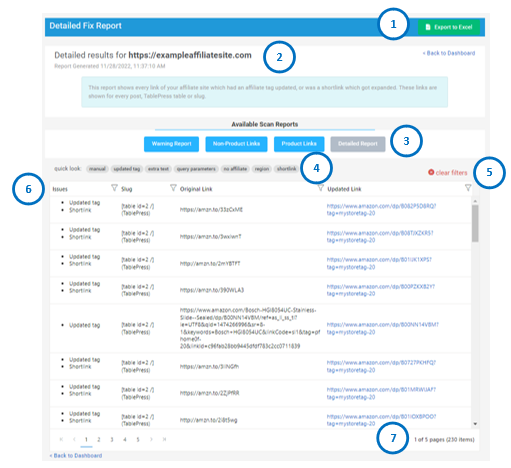
Detailed Report Explained
The Detailed Report shows everything Linkmoney App changed and/or fixed on this Fix Scan.
Here are the components of the Detailed Report:
1. Download the Report To Excel file
This is how you can download the Warning Report into an Excel file. Here is more information on How to download the Report in an Excel file.
2. Report Information
This is the name of the site that was scanned, and the time and date it was created.
3. Available Reports
These are all of the Reports created for this Fix Scan.
Note: The Baseline Scan will not have a Detailed Report because nothing is fixed on a Baseline Scan.
4. Pill Filters
These are preset filters for reviewing the details of the report the scan fixed on this Fix Scan
Clicking these will filter out and sort by specific searches. For more information on the Pill filters, go here.
5. Clear Filters
Clicking Clear Filters will clear the filters and reset the report.
6. Detailed Report Results
This area contains all the details of what Linkmoney fixed and or changed on this Fix Scan.
7. Number of issues found
This is the number of affiliate links that were fixed in the Detailed Report.
This number changes when you use filters.
How to use the Detailed Report
The Detailed Report has every affiliate link on your site that were fixed and or changed on this Fix Scan.
If this report is empty, Linkmoney App did not change or fix anything.
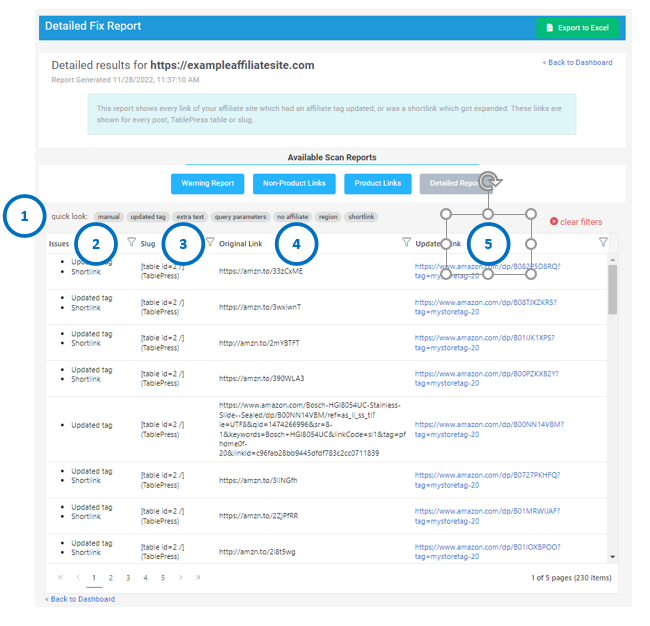
There are five main components to the Detailed Fix report:
1. Preset Filters
The pre-set filters also called “pills” are there to help you sort your Product Fix Report.
You can click on any filter to see the links that have the type of error listed on the filter. Try clicking the Pills.
You can clear the filters by clicking “clear filters” in red.
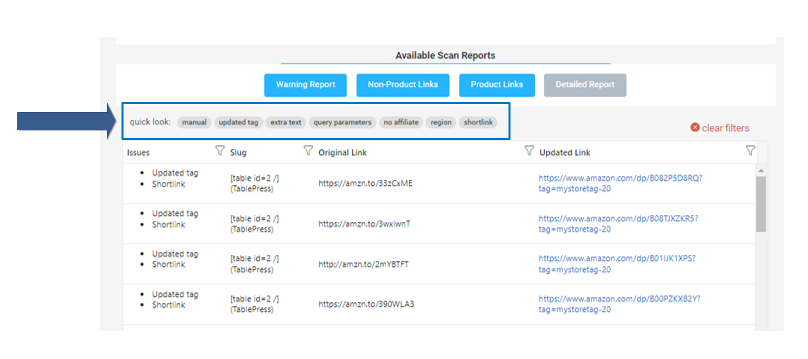
1. Manual
A Manual fix is when Linkmoney App was unable to fix an affiliate link and the link will need to be fixed manually.
This could be the because there is a critical error in the link such as a javascript error or encoding problems in the link, or the link could be being controlled by a thrid party app such as GeniusLink or AAWP.
Seeing a Manual issue means the link will need to be fixed manually.
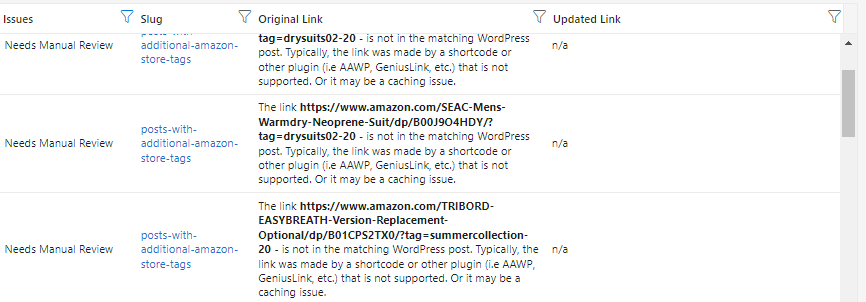
2. Updated Tag
Update Tag means Linkmoney App changed the Amazon Associates Store ID.
You can see in the “Original Link” field what the link was before it was fixed, and what this link is now in the “Updated Link” field.
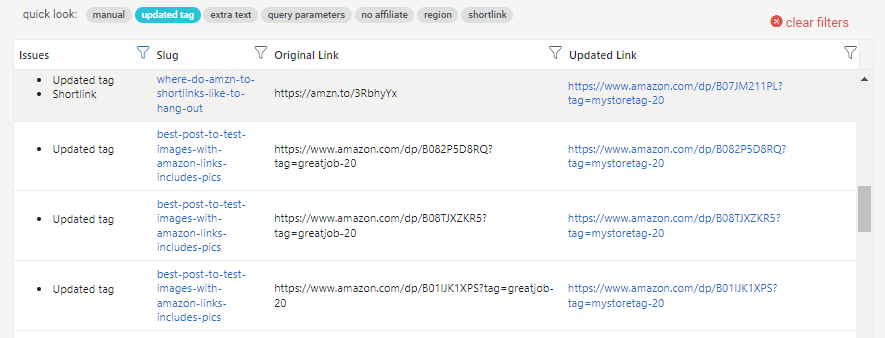
3. Extra Text
These are links that had extra text in the affiliate link.
You can see in the “Original Link” field what the link was before it was fixed, and what this link is now in the “Updated Link” field.
Note: You will need to select “Cleanup links” in the License Control Panel Fix/Scan Options to turn this feature on when you run a Fix Scan.

4. Query Parameters
These are affiliate links that had excessive query parameters, or affiliate links that have overly long text in their links.
Linkmoney App cleaned these affiliate links up, and shortened them, so they are now perfect Amazon Affiliate links.
You can see in the “Original Link” field what the link was before it was fixed, and what this link is now in the “Updated Link” field.
Note: You will need to select “Cleanup links” in the License Control Panel Fix/Scan Options to turn this feature on when you run a Fix Scan.

5. No Affiliate
A “No Affiliate” error is when an affiliate link is missing a store tag.
If an affiliate link is missing an Amazon Store ID, this will mean you will not get your referral commissions.
Linkmoney App checks if your Amazon Affiliate links are missing their Amazon Store Code, If they are, we automatically fix them.
You can see in the “Original Link” field what the link was before it was fixed, and what this link is now in the “Updated Link” field.
Note: Here is an article called “What is an Amazon Affiliate link?” for more information.
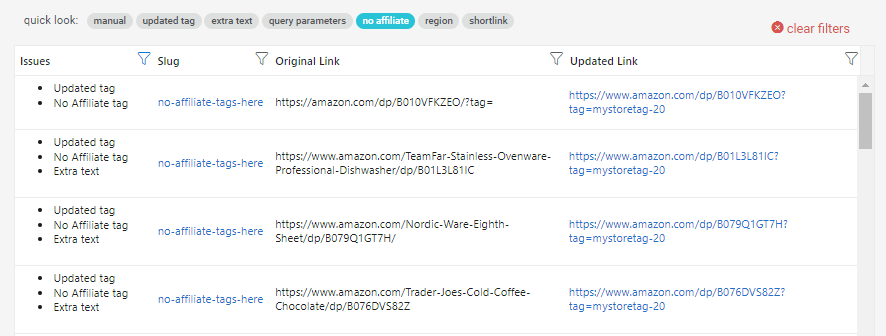
6. Region
These are links that link to an Amazon store outside the United States.
If you do not have an Amazon account in another country and you link to that Amazon store, this will result in you not earning your Amazon Commission.
Linkmoney App will add or change your Amazon Store ID on Out of Region links to the Store Tag you chose in the License Control Panel.
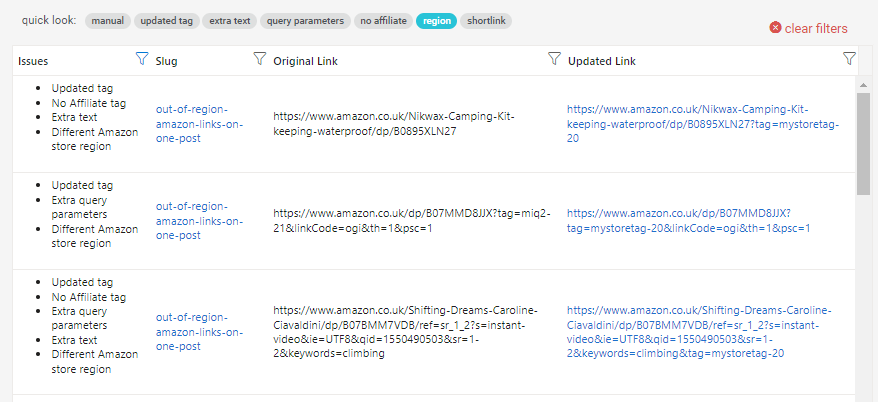
7. Shortlink
Short Links are Amazon Associate’s short links called “AMZN.TO” links.
If you use AMZN.TO links on your affiliate site, Linkmoney App can expand, check and fix any issues and replace the links with perfect Amazon links.
You can see in the “Original Link” field what the link was before it was fixed, and what this link is now in the “Updated Link” field.
Note: You will need to select “Expand Shortlinks” in the License Control Panel Fix/Scan Options to turn this feature on when you run a Fix Scan.
Note: We highly recommend using this feature to make sure all of your Amazon Affiliate links are earning you your Amazon referral commissions.
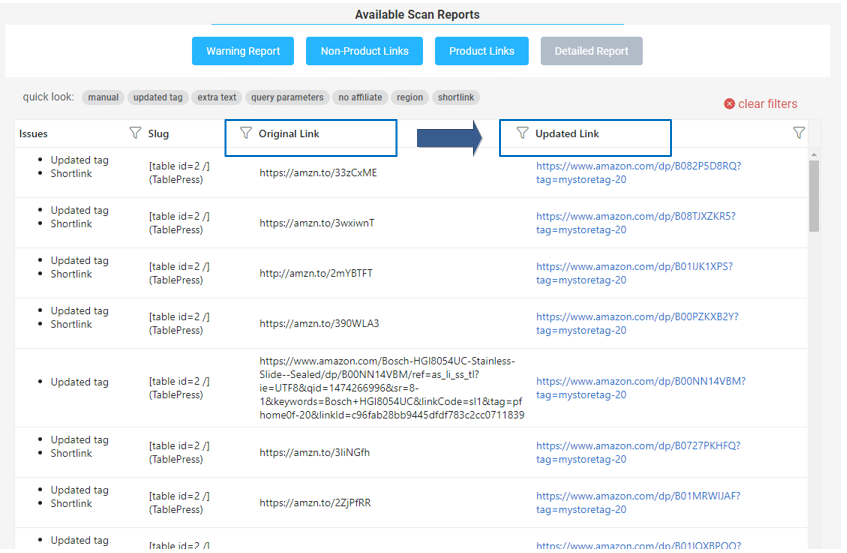
2. Link Issues Field
This field names the different errors Linkmoney App found for each affiliate link. There can be more than one issue.
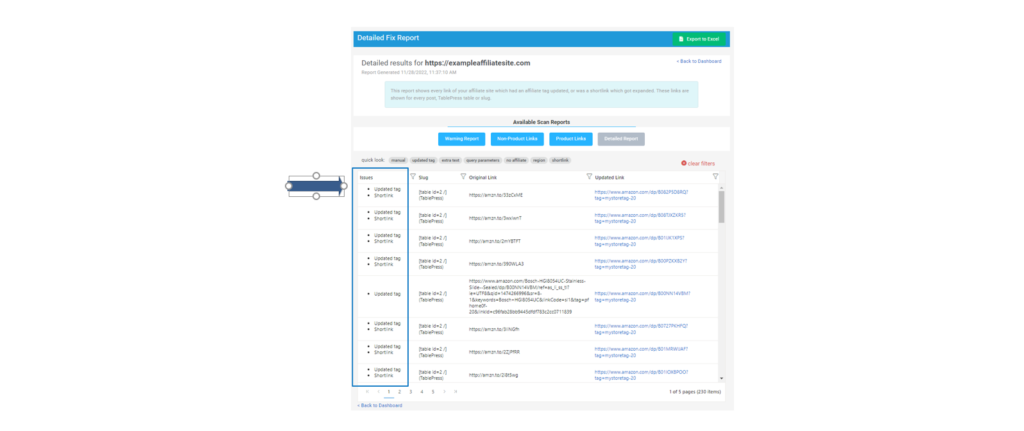
3. Slug
The Slug field either has the URL where the affiliate link is. Click the link to go to the article. If the link is in a TablePress table, the ID of the table will be displayed.
If you need to get to a TablePress table, open up the TablePress table and search by the table ID to find it.
Linkmoney App will fix links and short links in TablePress tables.
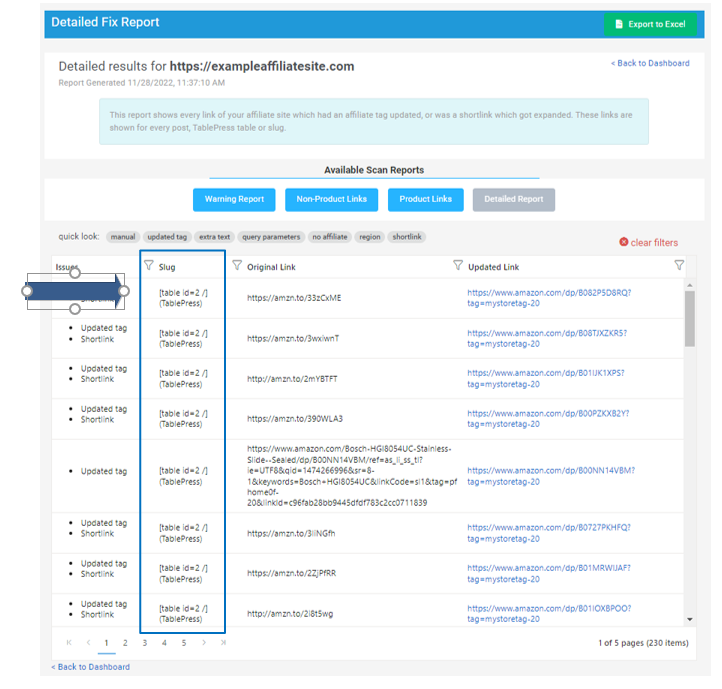
4. Original Link
The Original Link field has the original URL link before Linkmoney App made fixes to it.
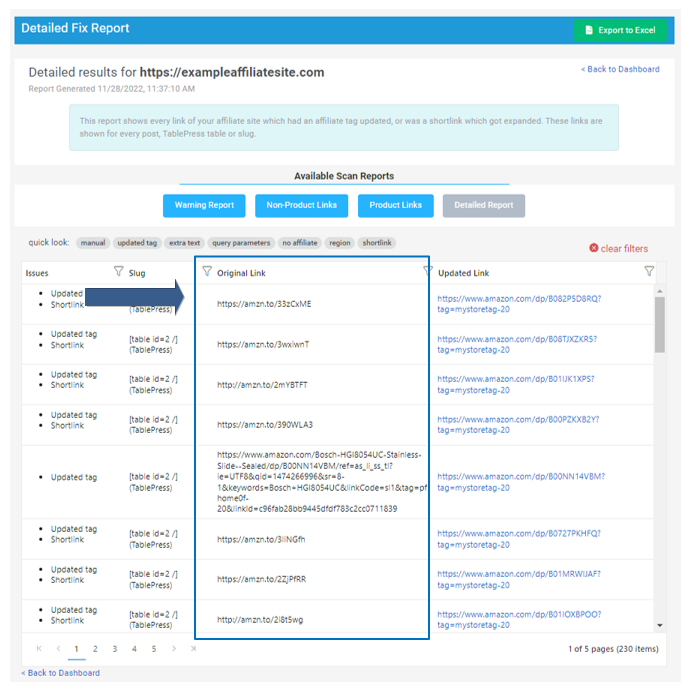
5. Updated Link Field
The Updated Link field has the new link with the changes Linkmoney App made to the URL.
You can compare the Original Link with the Updated Link to see the changes Linkmoney App made.
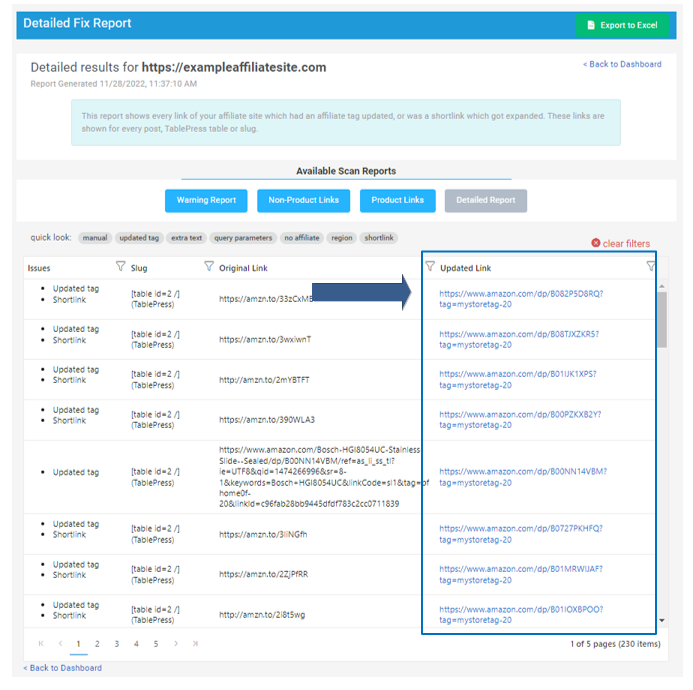
Detailed Report Filters
Each field column in the Detailed Report can be filtered and sorted.
How to sort files in the Detailed Report
Click on the “field filter” in each field to open it.
Issues, Original Link,and Updated Link fields.
You can search each field by first clicking on the Filter for each field.

Then make selections and enter the search.
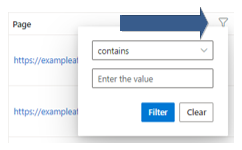
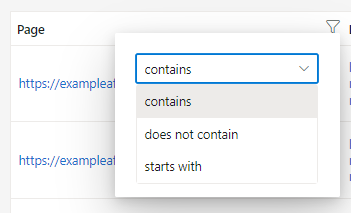
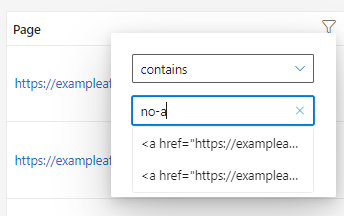
Slug Field
The Slug Field filter can search and sort by the page URL or if the affiliate link is in a TablePress table.

Then make selections and enter the search.
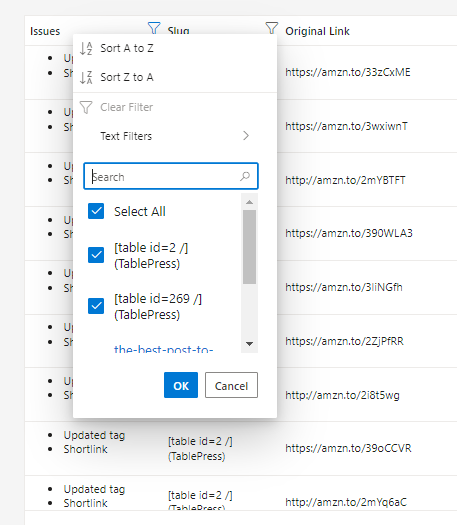
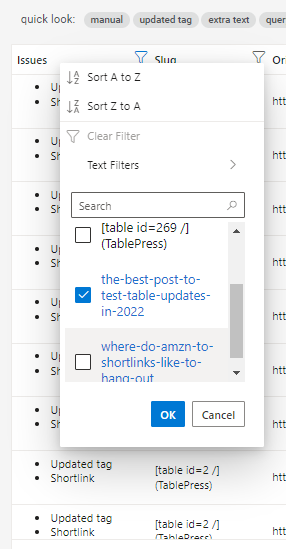
How do I download the Detailed Report Excel?
Downloading Linkmoney App Excel reports is easy. In the upper right corner of each report is an “Export as CSV” button.
Click the Download Excel File button and a download begins.
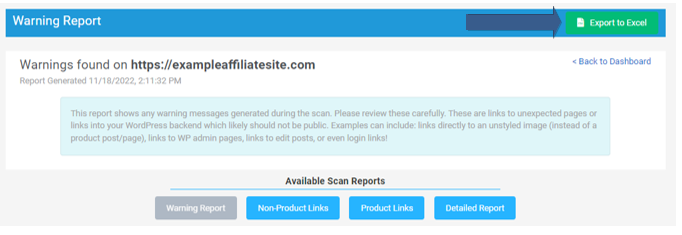
Is this article missing something?
Please help us make this article better for everyone by submitting a question.