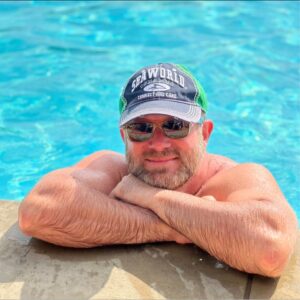License Control Panel Setup and Run Guide
The Linkmoney App License Control Panel is the heart of how to set up and control what Linkmoney App finds and fixes on your Amazon Affiliate website.
You can view the Linkmoney App first-time starters guide here to see how to get Linkmoney App up and running for the first time.
Watch the License Control Panel Video on YouTube
Please take a moment to watch the Linkmoney App License page video, and or read this guide to get the most success out of the service.
This “How To” guide assumes you have:
How to get to the License Control Panel
You can navigate to the License Control Panel by going to the menu in the upper right hand corner of the page.
You must be logged in to go to the License Control Panel.

1. Click the Login button anywhere on LinkmoneyApp.com.
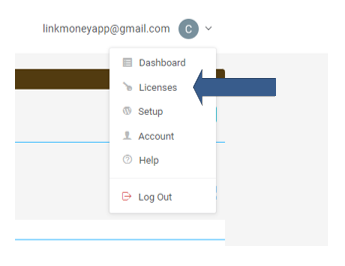
2. Navigate to your Licenses
The menu is located on the upper right side of the screen, under your email.
Note: Must be logged in to access your Reports.
How to activate your Linkmoney App License Control Panel (First Time)
This section will walk you through how to activate and set up our License for the first time.
Step 1 Wait until your Baseline Scan is finished
Linkmoney App runs a first-time Baseline scan after purchasing a plan. The Baseline scan is a full run of Linkmoney App, but nothing was changed. Everything that needs to be fixed still needs to be fixed.
We run this scan so you will know all the Amazon Store Codes that are already on your Affiliate site. Most Amazon Affiliate Publishers use one Amazon Associates Store ID (Amazon Store Code), but some have more than one and may want to keep them.
Step 2 Set Up your License Control Panel
Directly after purchasing a Linkmoney App plan, you will see a page called “Thank you for your service”. This page has a button called “Go To License”.
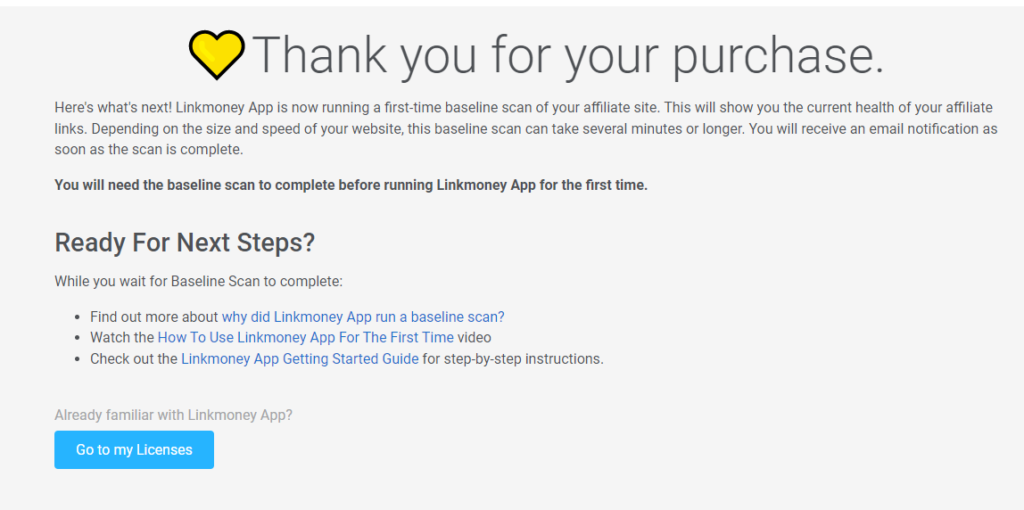
Click the “Go to my License” button. This will take you to your License Control Panel for the first time.
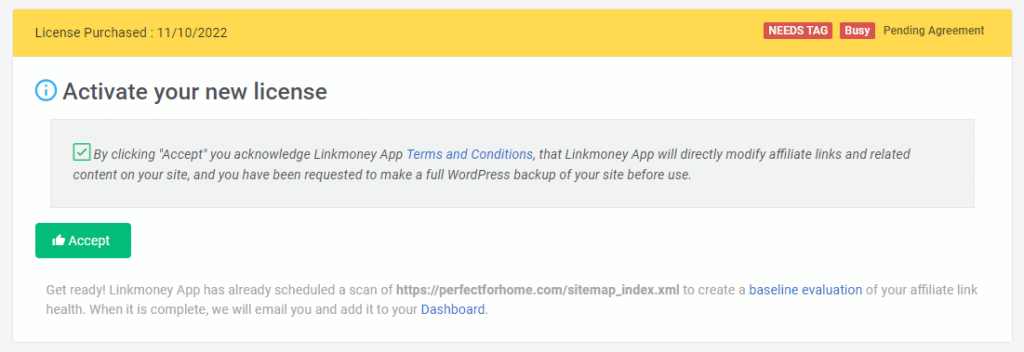
License first-time notes
We ask that you make a backup of your site at this time. I use both GreenGeeks for my websites but have also used Updraftplus. By the way, Updraft Plus is free and super easy to use.
Click “Accept” when ready.
You will need for to wait for your Baseline Scan to finish before activating the License Control Panel
After purchasing a plan, accepting the terms, and the Baseline scan has been started, your License Control Panel will give a “Busy” indicator.
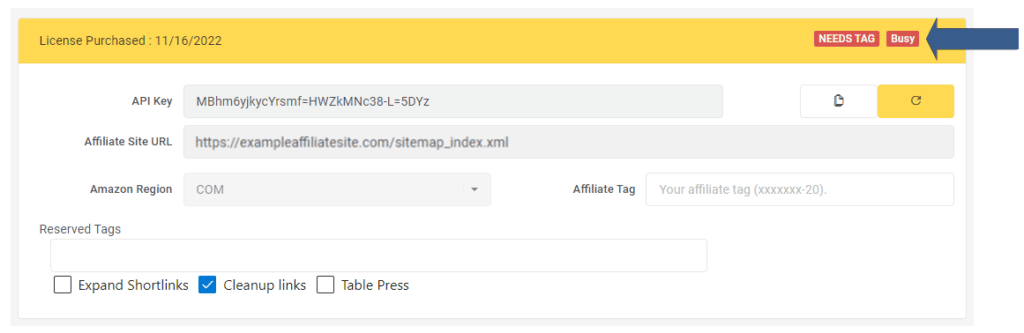
How will I know the Baseline Scan has finished?
The system will send an email called “Your Linkmoney App baseline scan is complete!” when the Baseline Scan has been completed.
You will need to wait until this first scan finishes. Please see the article called “Linkmoney App Baseline Scan” for more details on why we run a Baseline Scan.
The Baseline Scan does not change or fix anything on your affiliate site, its purpose is to identify all the different Amazon Store IDs on your site.
Status indicator will change to Active when the Baseline Scan is complete
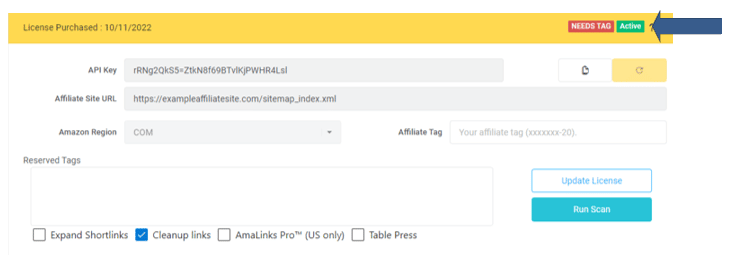
How long does the Basline Scan take to finish?
How long the Baseline Scan takes depends on the size of your affiliate site, the speed of your servers, and the site’s health.
A 100 page site could take a few minutes.
A 1,000 page site could take 5-10 minutes.
A 10,000 page site could take several hours.
Step 3 Setup your License Control Panel
The Linkmoney App License Control panel is super easy to set up, but I want to walk you through everything. This is because what you put in this section will directly affect your affiliate website.
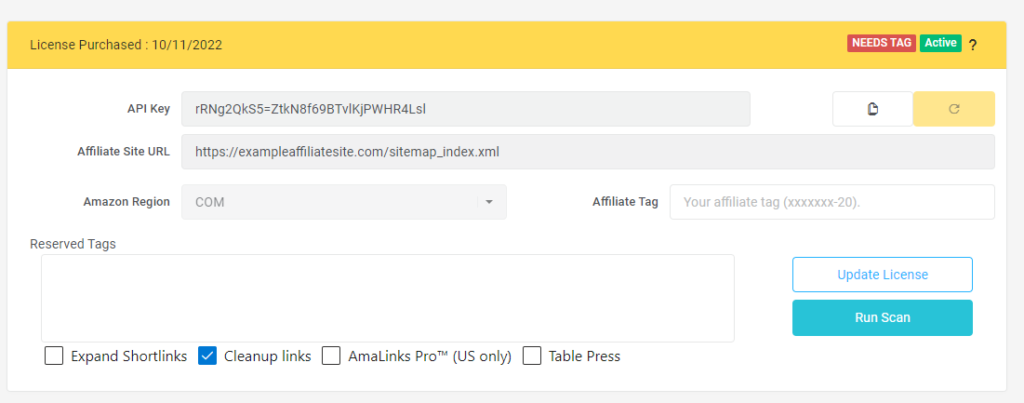
First, we put a “Question Mark (?)” in the upper right of the panel. This will walk you through each part of the License Control Panel.
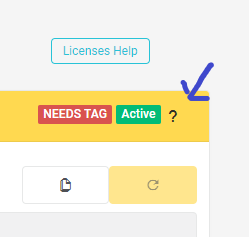
Please take a moment and click that arrow to see what it does.
License Control Panel Breakdown
First Time Setup Legend
This is what the Linkmoney App Control Panel looks like the first time you will see it.
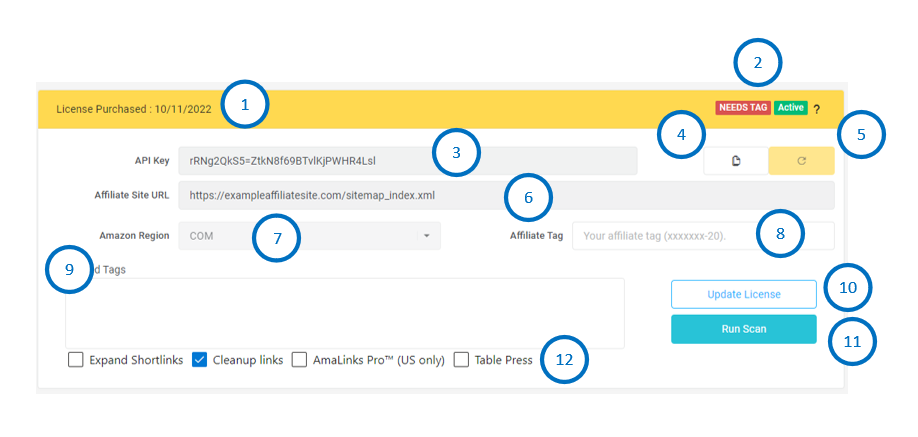
1. License Purcahsed
This is the day your purchased your License.
2. Status Notifications
Needs Tag, Pending Agreement
Needs Tag– You will see this if you have not yet entered your main Amazon Affiliate Store Tag. #8 below.
Pending Agreement– Need to Accept the Terms and Conditions

The main tag is the Amazon Associates Store ID, in the upper right-hand corner of your Amazon Associates account. It will look something like “Store: mystoreid-20“.
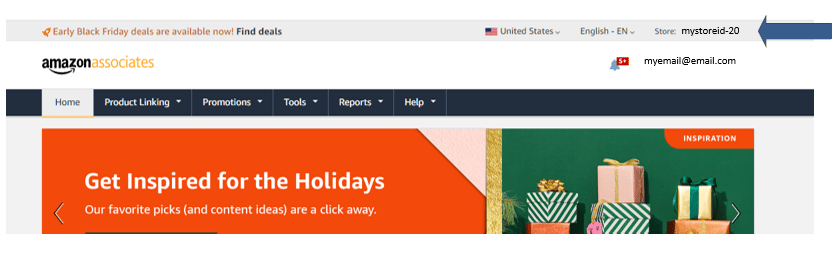
Busy
You will see this if there is a scan in progress. Linkmoney Plugin button will not be available when a scan is active. System will send email when scans are finished. Refresh license panel when notified the current scan is complete.
Active
Shows your account is active.
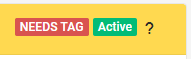
Inactive– this shows your account is no longer active or has expired.
3. Linkmoney App API Key
This is your API Key that will also be used in the Linkmoney App Plugin.
4. API Key Copy Text
Click this to easily copy your API key. This works great for copying and pasting the API key into the Linkmoney App Plugin.
5. Refresh your API Key
Click this and you will get a new API key. Remember to add this API new key to your Linkmoney App Plugin.
6. Affiliate Site URL
This is your WordPress sitemap used when purchasing your plan. This sitemap is connected to your API key.
7. Amazon Region
There are many regions of Amazon Stores, Linkmoney App currently works for the US Region (.COM also “-20”). We plan on expanding regions in the future
8. Affiliate Tag
Enter your main Amazon Associates Store ID here. This is the one you see in the upper right-hand corner of your Amazon Associates account. This will look something like “Store:myaffilaitetag-20”.
9. Reserved Tag
If your site uses more than one Amazon Store tag, you will add, or Reserve, those here. I will talk more about Reserved Tags later in this article.
Here is an article called “Linkmoney App Reserved Store Tags” that contains more information on Reserved Tags and how to use this part of the system.
10. Update License Button
After you make any changes to your Linkmoney App Control Panel, you will need to click this button to save the changes. It will turn dark blue if you need to save your changes.
11. Linkmoney Plugin Button
This will start Linkmoney App. Once you click this button, you will be taken to the Linkmoney App Plugin to begin your Fix Scan.
12. Fix Scan Options

Expand Shortlinks
If you are using Amazon Short Links (AMZN.TO), they will need to be expanded in order to check and fix them.
Checking this box “Expands” the shortlinks into perfect Amazon Affiliate links.
It is highly recommended that you check this box. AMZN.TO links can contain errors that Linkmoney App can fix.
Cleanup Links
Checking this box will turn all of your Amazon Affiliate Links into clean perfect links.
Many Amazon Affiliate links are long and full of unnecessary queries.
TablePress
If you are using TablePress for your Affiliate site, which many do, check this to fix the links in all of your TablePress tables.
Also, fixes shortlinks in TablePress tables.
Run a Fix Scan 1st Time
Step 1
- Make sure you have entered your main Amazon Affiliate Associates Store Tag into the Affiliate Tag cell (#8 on the legend above). Click Update License. It you need to change it do it now.
- Notice how your Linkmoney App License Control Panel has changed from yellow to blue. Your License is now activated.
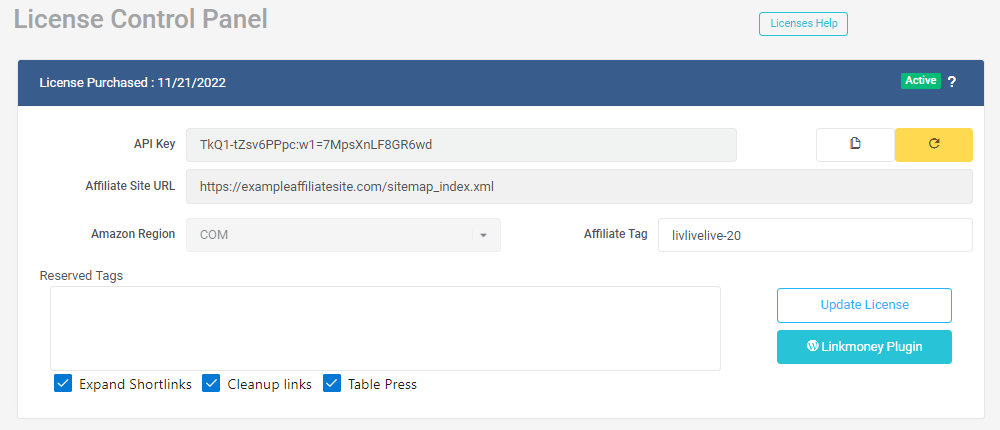
Note: If the Update License Button is “Solid Blue”. You need to click the button to save your settings.
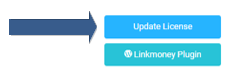
Step 2 Add Reserved Tags. Optional if you use more than one Amazon Store Tag

Add in any additional Amazon Store Tags. Here is an article called “Linkmoney App Reserved Store Tags” that explains Reserved Store Tags in detail.
You may want to look at that article to make sure you understand this part of the control panel.
Here is the short version explaining what a Reserved Store Tag is:
- You have an Amazon Associates Account and your main Amazon Store ID (Store Tag) is called “mystoretag-20”.
- However, you may have also added additional Amazon-preferred tags to your Affiliate site called something like:
- Springcollection-20
- Summercollection-20
- Fallcollection-20
- Wintercollection-20
- You may wish to keep these Store Tags. Again this is optional. If you want all the Amazon Store Tags on your site to be the same, skip this step.
- By adding these additional store tags into the Reserve Tags section, Linkmoney App knows to keep them. However, Linkmoney App will still fix any errors with links that were added to the Reserved Tags.
- You can see all the Amazon Store Tags from the Baseline Scan that ran directly after purchasing.
If you have added any Reserved Store tags and clicked Update License, your control panel will look like this:
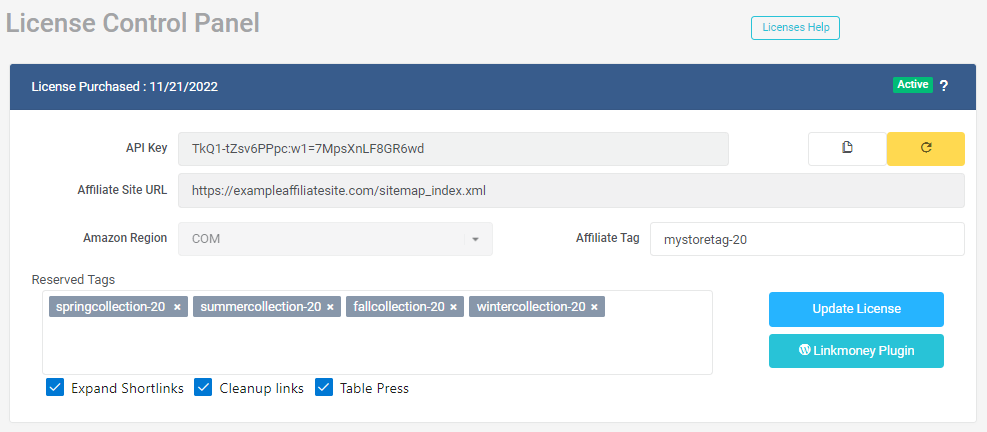
You can add or delete them whenever you need to.
Step 3 Choose Your Linkmoney App Fix Scan Options

From the First Time Setup Legend above, this is Section 12. Choose the options you would like Linkmoney App to check and fix.
1. Expand Shortlinks
If you are using Amazon Short Links (AMZN.TO) on your affiliate site, they will need to be expanded in order to check and fix them.
Checking this box will turn your AMZN.TO links into standard Amazon Affiliate links. It is highly recommended that you check this box.
AMZN.TO links can contain errors that Linkmoney App can fix.
2. Cleanup Links
Checking this box will turn all of your Amazon Affiliate Links into clean perfect links. Many Amazon Affiliate links are long and full of unnecessary queries.
3. TablePress
If you are using TablePress for your Affiliate site, which many do, Linkmoney App will fix the links in all of your TablePress tables.
I typically chose Expand Shortlinks, Cleanup Links, and TablePress because I want Linkmoney App to check and automatically fix all the Amazon Affiliate links on my sites wherever they are.
Step 4 Run The Fix Scan
For Linkmoney App to run a Fix Scan, you will need to have installed and activated the Linkmoney App Plugin.
Now you are ready for Linkmoney App to check and automatically fix your Amazon Affiliate links.
Click the “Linkmoney Plugin” button in your License Control Panel.
Linkmoney App will take you to The Linkmoney App plugin.
Note: If you have not installed the Linkmoney App plugin, WordPress will give you an error called “Sorry, you are not allowed to access this page".
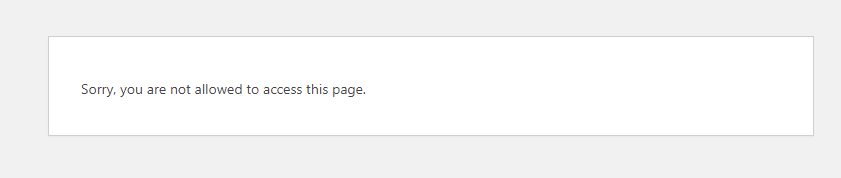
If you see this WordPress error, simply click back a page from your browser and install the plugin.
You must be logged into your Linkmoney App Account- click here to get the plugin.
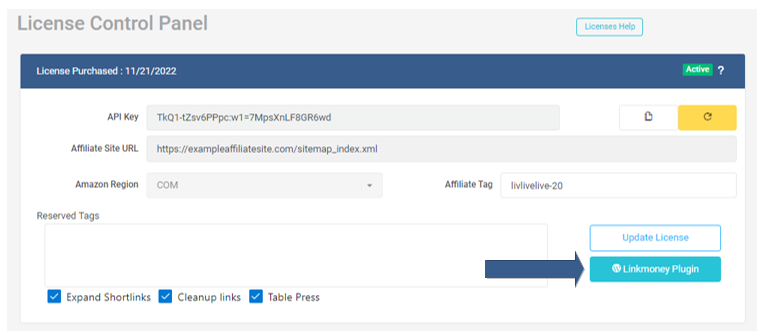
Note: You will need to have added your API to the Plugin to run a Fix Scan.
The final step is to click the “Fix Affiliate Links” button in the plugin to start Linkmoney App.
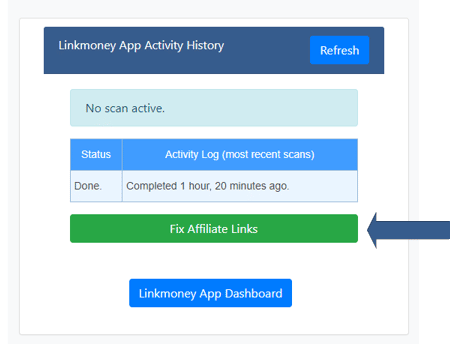
Once your start a Fix Scan, you will see the plugin start its Fix Scan cycle. See the article called “Linkmoney App Plugin” for the cycles of the plugin.
Once Linkmoney App is finished you will receive an email called “Linkmoney App – Your reports are ready now“. In that email, you will see a link called “You can view these reports from your dashboard.”
Also, you will know that your scan is finished when you see the “Fix Affiliate Links” button has returned in the plugin.
How long does it take for a Linkmoney App Fix Scan to finish?
The time it takes for a Linkmoney App Fix Scan depends on a few different factors. These usually are:
- Speed of your servers
- Size of your website
- Complexity and use of plugins in use
Typically Scan Fix times:
A 100 post website to scan and fix is about 6-10 minutes.
A 1.000 post affiliate site could take about 120 minutes.
A 10,000 page site could take several hours for a Fix Scan to finish.
Linkmoney App finished, what do I do now?
After your Fix Scan is finished, we recommend running another Fix Scan immediately after if finishes the first scan.
This will give you what we call a Clean Dashboard. It will look something like this:

Go to your Dashbaord and take a look at your Reports.
Now it’s time to head to your Dashboard and see everything Linkmoney App fixed and view all the reports.
We have an article called “Linkmoney App Dashboard (Everything explained)” that goes into detail about everything Linkmoney found and fixed.
Conclusion
In my opinion, it is easier to watch the video on how to set up and activate your Linkmoney App Control Panel. However, because the control panel is so powerful, I wanted to go into detail every piece. Please let me know if there is anything in either the video or this article that would make it better.
Once Linkmoney App is set up, it’s really a single click to run it as often as you need.
Is this article missing something?
Please help us make this article better for everyone by submitting a question.