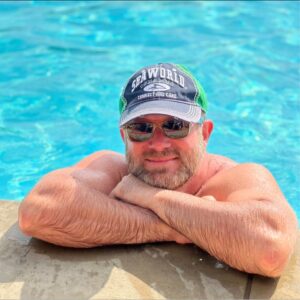What is the Product Links Report?
The Linkmoney App Product link Report shows every “unique” Amazon Affiliate link that goes directly to an Amazon Product Linkmoney App finds in each Fix Scan.
This includes both Amazon Affiliate links with no issues and those with issues. Any links that had an affiliate tag are also listed here, along with the tag that we recorded.
Affiliate links that do not go directly to a product but still go to Amazon will be in the Non-Product Links report.
From our testing, Linkmoney App has discovered most every website we have tested, big or small, contains errors in their Amazon Affiliate links. The Product Link Report is an audit of all of your Amazon Affiliate links and shows any errors we found during the Fix Scan.
Watch the Product Links Report Video on YouTube
How to get to the Product Links Report
The Product Links Report will not be generated until you create an account, purchase a plan, and run Linkmoney App. You can view the Linkmoney App first-time starters guide here to see how to get Linkmoney App up and running for the first time.

1. Click the Login button anywhere on LinkmoneyApp.com.
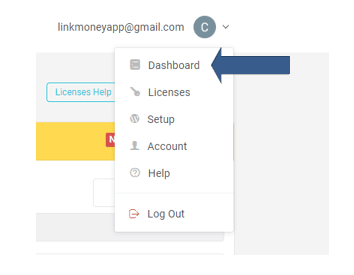
2. Navigate to your Dashboard
The menu is located on the upper right side of the screen, under your email.
Note: Must be logged in to access your Reports.
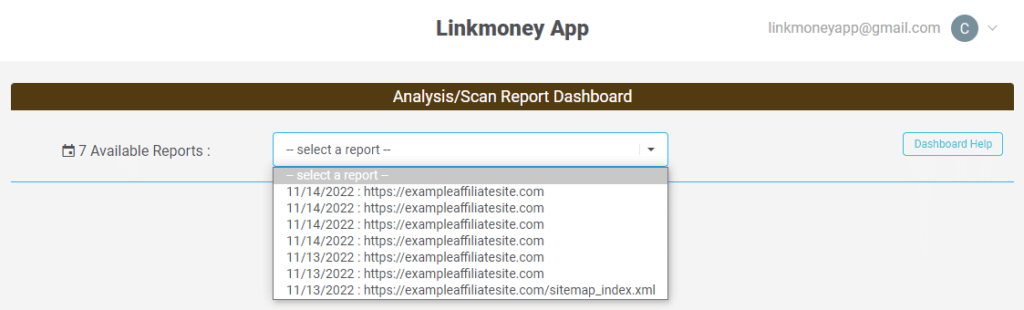
3. Select a Scan from the Dropdown Box
Choose a Report to view from the dropdown box.
Note: Must be logged in to access your Reports.

3. Click the "Product Links" Button
Product Links Report Legend
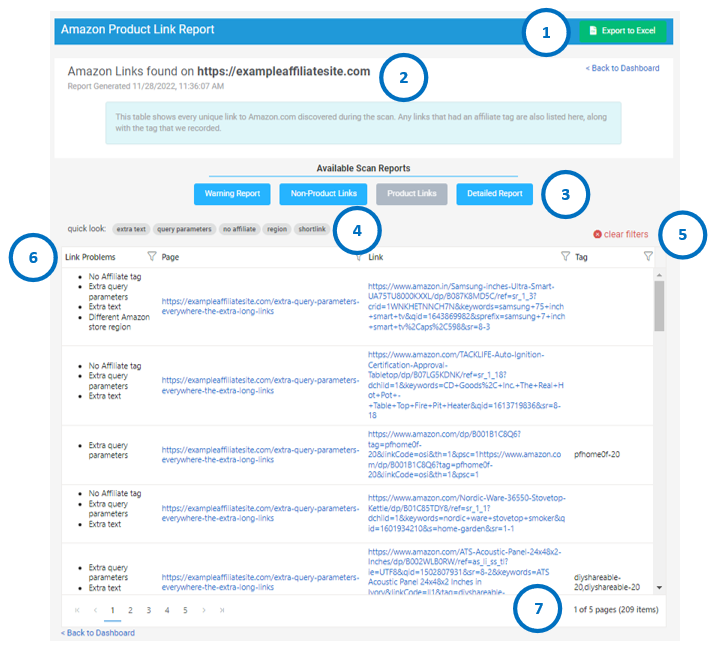
Product Links Report Explained
The Product Links report contains all the affiliate links that do directly to an Amazon Product.
Here are the components of the report explained:
1. Download the Report To Excel file
This is how you can download the Warning Report into an Excel file. Here is more information on How to download the Report in an Excel file.
2. Report Information
This is the name of the site that was scanned, and the time and date it was created.
3. Available Reports
These are all of the Reports created for this Fix Scan.
Note: The Baseline Scan will not have a Detailed Report because nothing is fixed on a Baseline Scan.
4. Pill Filters
These are preset filters for reviewing the Detailed Report from this Fix Scan.
Clicking these will filter out and sort by specific issues, information, and errors. For more information on the Pill filters, go here.
5. Clear Filters
Clicking Clear Filters will clear the filters and reset the report.
6. Product Links Report Results
This area contains all the Product links this Fix Scan found.
7. Number of issues found
This is the number of affiliate links found in the Product Report.
This number changes when you use filters.
How to use the Product Report
The Linkmoney App Product Report is all the unique Amazon Product links found on each scan.
This report will include both good Amazon Affiliate links and those with errors.
Linkmoney App will automatically fix most Product Links issues. Everything Linkmoney App fixed in a Fix Scan, is detailed in the Detailed Fix Report.
After running a Fix Scan and there are still errors in this report, you can click the URL in the Page field and go to the link to manually fix the link.
Here are the components of the report explained:
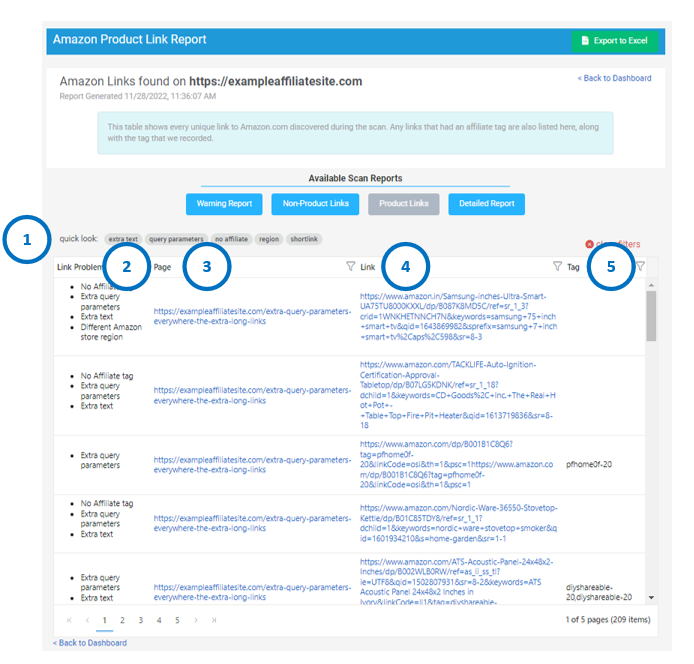
There are five main components to the Non-Product report:
1. Pre-Set Filters
The pre-set filters also called “pills” are there to help you sort your Product Links.
You can click on any filter to see the links that have the type of error listed on the filter. Try clicking the Pills.
You can clear the filters by clicking “clear filters” in red.
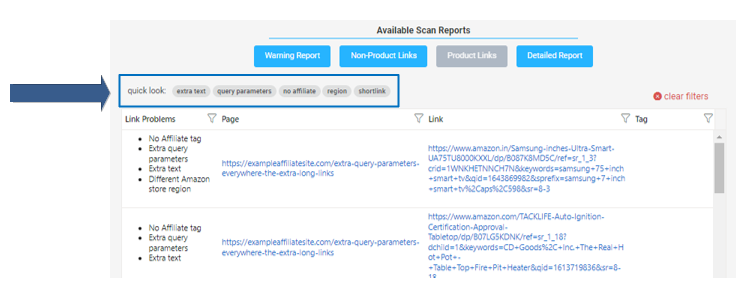
1. Extra Text
These are links that have extra text in the affiliate link.
Note: You will need to select “Cleanup links” in the License Control Panel Fix/Scan Options to turn this feature on when you run a Fix Scan.

2. Query Parameters
These are affiliate links with excessive query parameters, or affiliate links that have overly long text in their links. Linkmoney App will clean these affiliate links up, and shorten, so they are the perfect Amazon Affiliate link.
Note: You will need to select “Cleanup links” in the License Control Panel Fix/Scan Options to turn this feature on when you run a Fix Scan.
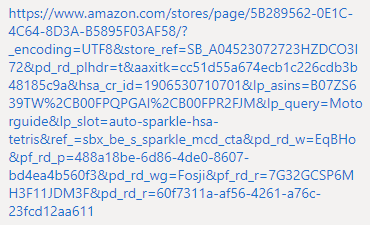
3. No Affiliate
A “No Affiliate” error is when an affiliate link is missing a store tag.
If an affiliate link is missing an Amazon Store ID, this will mean you will not get your referral commissions.
We check if your Amazon Affiliate links are missing their Amazon Store Code, If they are, we automatically fix them.
Note: Here is an article called “What is an Amazon Affiliate link?” for more information.
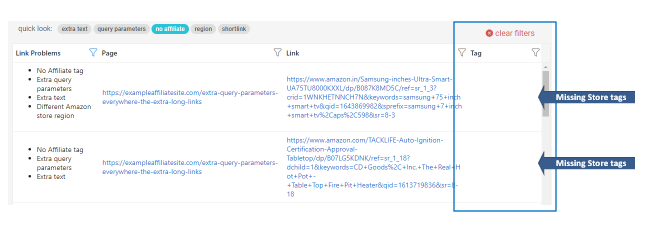
4. Region
These are links that link to an Amazon store outside the United States.
If you do not have an Amazon Associates account in another country and you link to that Amazon store, this will result in you not earning your Amazon Commission.
In the example below, you can see that these links are going to India and the United Kingdom.
Linkmoney App will fix these links if the same products are available in the US Amazon store. If not, they will need to be manually fixed.
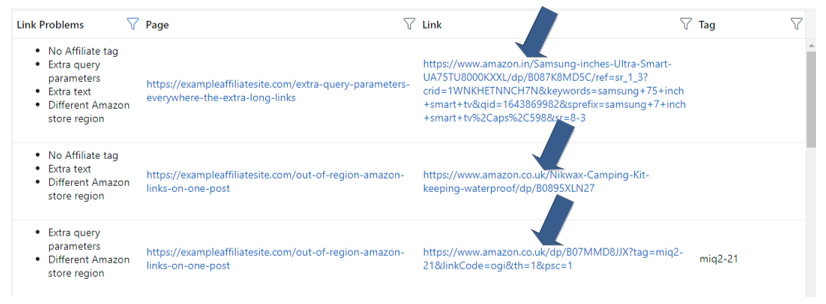
5. Shortlink
Shortlinks are Amazon Associate’s short links called “AMZN.TO” links.
If you use AMZN.TO links on your affiliate site, Linkmoney App can expand, check and fix any issues and replace the links with perfect Amazon links.
Note: You will need to select “Expand Shortlinks” in the License Control Panel Fix/Scan Options to turn this feature on when you run a Fix Scan.
Note: We highly recommend using this feature to make sure all of your Amazon Affiliate links are earning you your Amazon referral commissions.
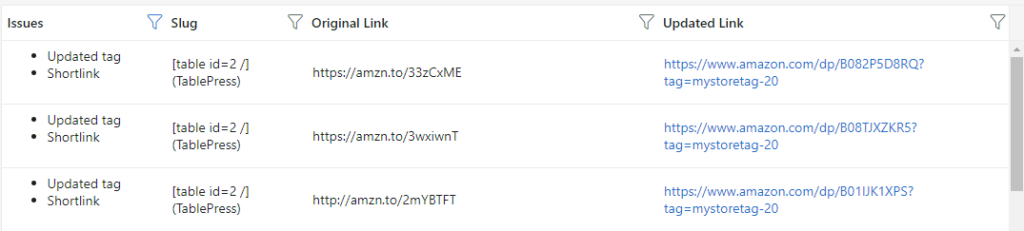
Expanded and fixed shortlinks in the Detailed Report.
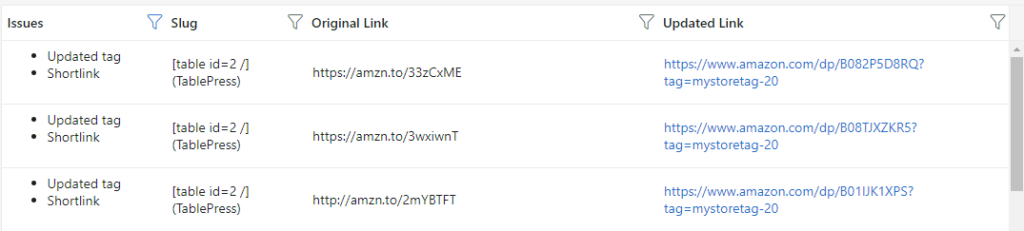
2. Link Problems Field
This field shows the different errors Linkmoney App found for each affiliate link. There can be more than one issue.
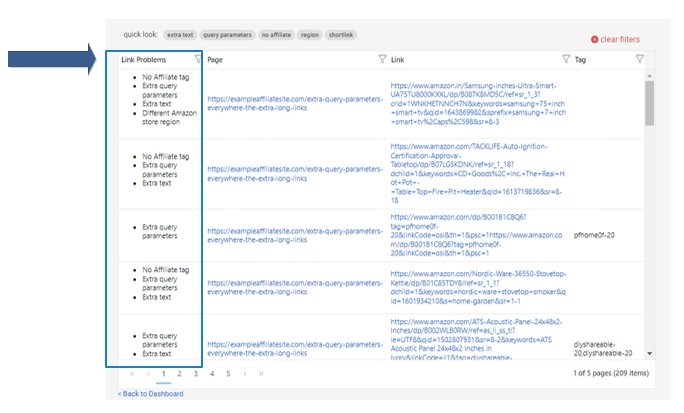
3. Page Field
The Page Field is the article URL where the Product Link is. Click to go to that page.
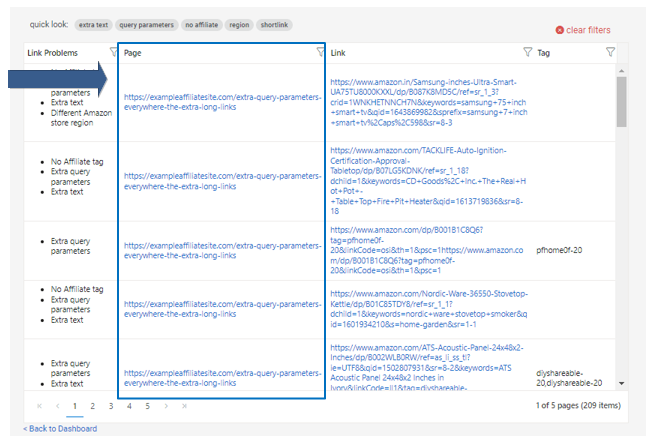
4. Link Field
This field shows the Amazon Affiliate Link. Click to follow the link.
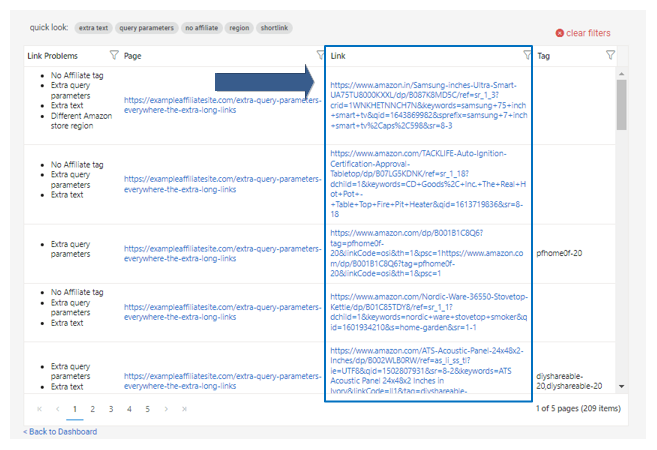
5. Tag Field
This field shows either the Amazon Affiliate Store ID or if the affiliate link is Missing a Store Tag.

Product Links Reprot Filters
Each field in the Product Links Report can be sorted.
How to sort files in the Product Links Report
Click on the “field filter” in each field to open it.
Link Problems, Page, and Link Field Filters
You can search each field by first clicking on the Filter for each field.

Then make selections and enter the search.
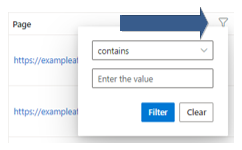
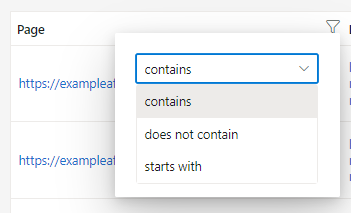
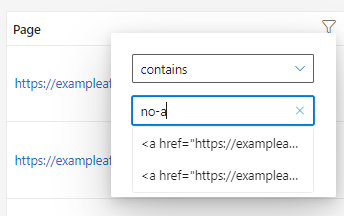
Tag Filter
You can search each field by first clicking on the Filter for each field.

Then make selections and enter the search.
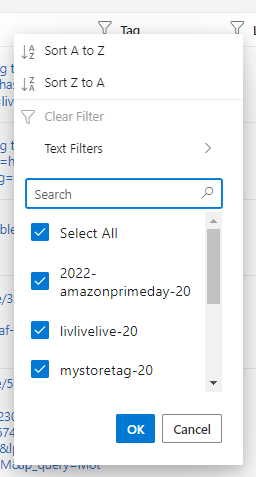
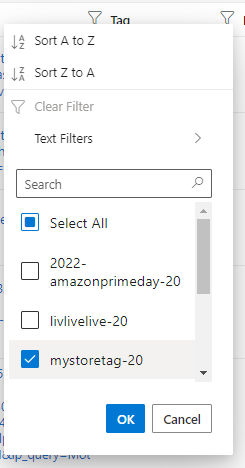
How do I download the Linkmoney App Product Report Excel?
Downloading Linkmoney App Excel reports is easy. In the upper right corner of each report is an “Export as CSV” button.
Click the Download Excel File button and a download begins.
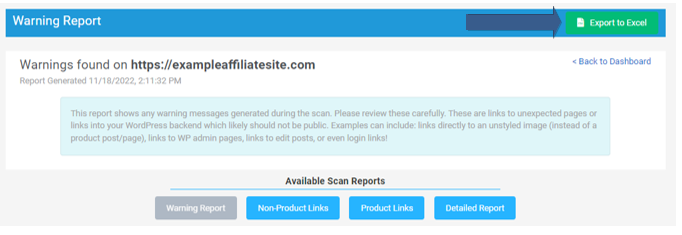
Is this article missing something?
Please help us make this article better for everyone by submitting a question.