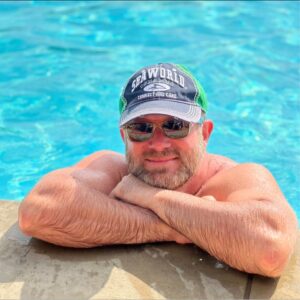This article will cover how to add Reserved Amazon Store Tags to your Linkmoney App License Control Panel.
While most Amazon Affiliate Publishers use a single Amazon Associates Store ID (Store Tag), we have found there are many affiliate sites that have more than one store tag on their site.
Because of this, we added a section in the Linkmoney App License Control Panel called “Reserve Tags”.
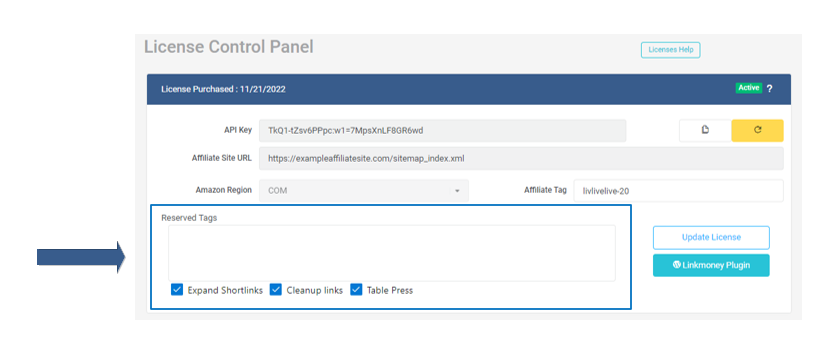
Linkmoney App Reserved Tags Explained
When we first signed up for The Amazon Associates Program, we were issued a tracking ID. This is the ID in the upper right-hand corner of your Amazon Associates account.
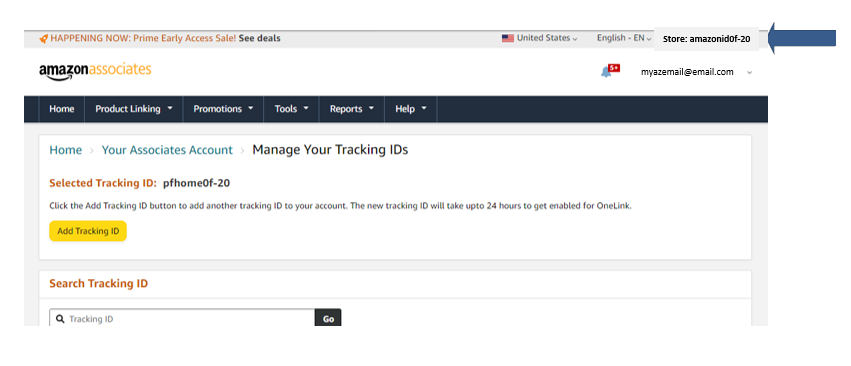
Some Amazon Affiliate Publishers will add additional store tracking ID’s to their Amazon Associates account.
Linkmoney refers to these additional store tracking ID’s as “Reserved Tags”.
Why did we add the ability to Reserve Tags?
Linkmoney App will automatically find fix and replace all unwanted store tags on your affiliate site. You could have more than one Amazon Store Tag in use that you want to keep.
Find your Reserved Tags in your Baseline Scan
After you purchase your Linkmoney App Plan, we automatically run a Baseline Scan to locate all the Amazon Store Tags on your affiliate site.
After the Baseline scan, your dashboard may look something like this:
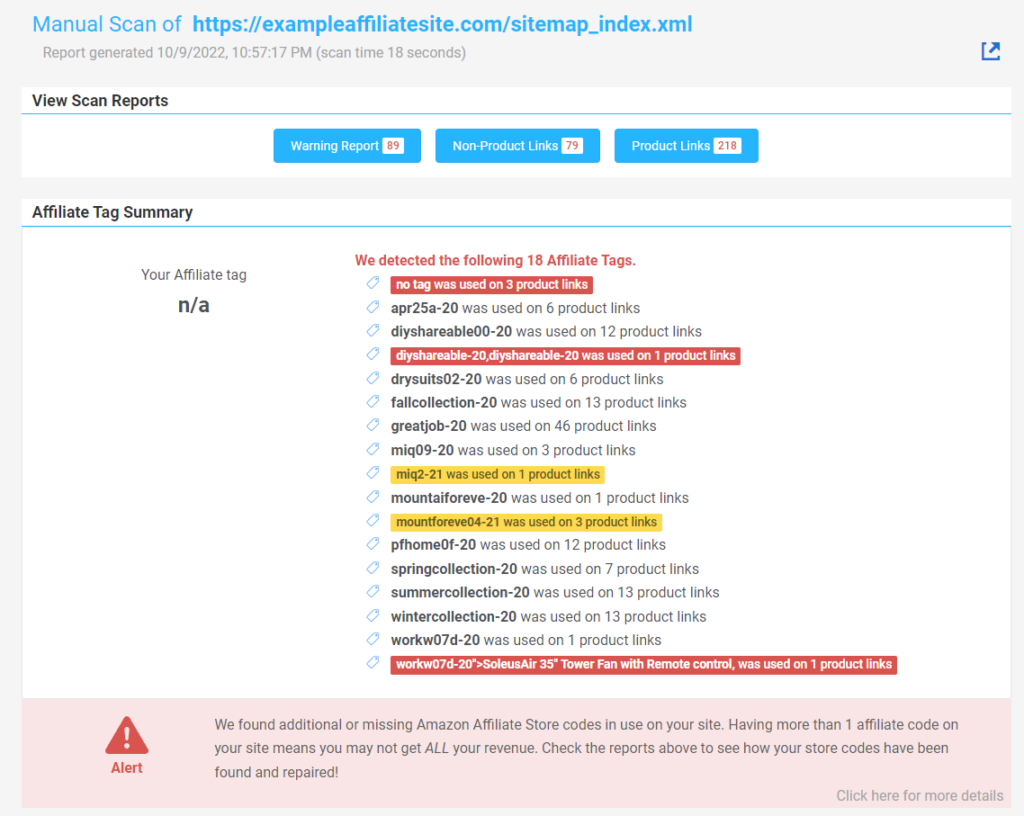
Now you can see all the different Amazon Store Tags that are currently on your Amazon affiliate site.
Reserved Tag Example
If you have an Amazon Affiliate website that tracks let’s say, seasonal sales, as an example, you may want to tag those seasonal items.
Summer Collection– items typically sold in summer
Spring collection– items typically sold in spring
Fall Collection– items typically sold in the fall
Winter Collection– items typically sold in winter
Note: You can add these additional store Ids to your Amazon Associates Account. Here is Amazon Associates’ help on adding more tracking IDs called “How do I request multiple tracking IDs?” for more information.
Locating the store tags you want to reserve
Find all the tags you want Linkmoney App to not replace, or “Reserve”. If it is easier, copy and paste them into a Google Sheet or Excel.
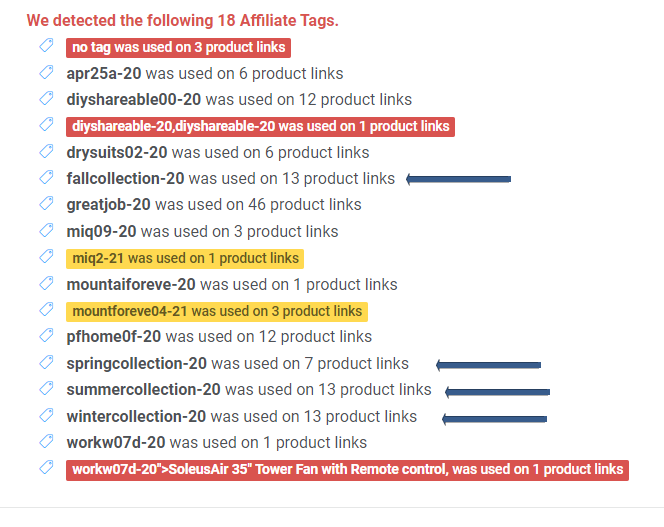
How to Reserve Tags
Now that you know what tags you would like to reserve, go to the Linkmoney App License Control Panel.
Enter the store tags you would like to reserve.
Note: It’s easy to do if you Copy the Store IDs you want to Reserver from your dashboard and Paste them into the Reserve Tags field.
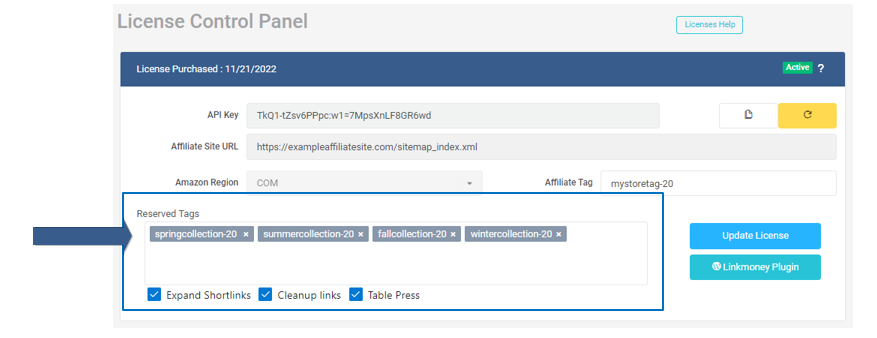
Click the “Update License” button to save your settings.
Now when you “Run Scan”, Linkmoney App to automatically finds and fixes your Amazon Affiliate links. All of your reserved store tags are also automatically fixed and updated.
Linkmoney App will still find and fix your Amazon Affiliate errors if you are reserving store tags.
Here is the same site as the Baseline Scan above after Linkmoney App found and fixed the Amazon Affiliate Links:
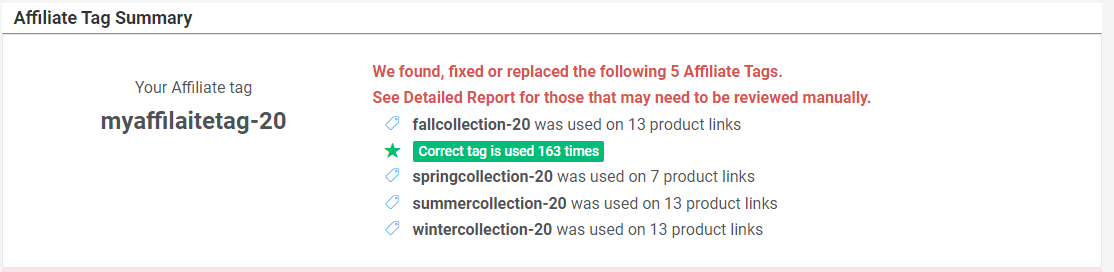
Conclusion
If you are using multiple Amazon Store IDs, Linkmoney App will reserve those tags and still find and fix your affiliate links errors.
Please let me know if this article needs more explanation.
Recommended Reading
Linkmoney App Plan Licenses And API Key (Full Guide)
Run Linkmoney App for the first time!
Linkmoney VS Search and Replace plugins
How To Change Multiple Amazon Affiliate Tracking IDs to One Single Tracking ID